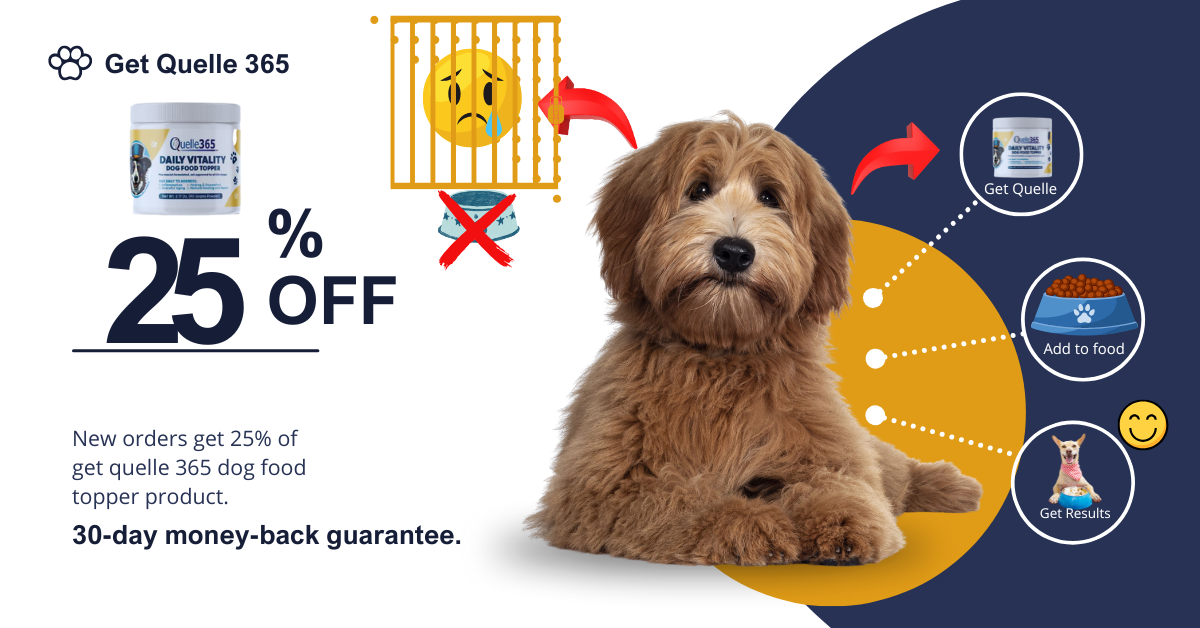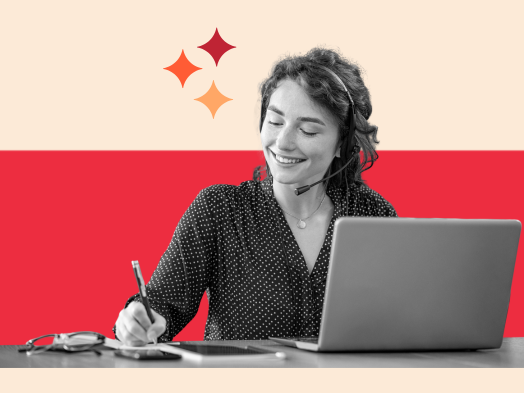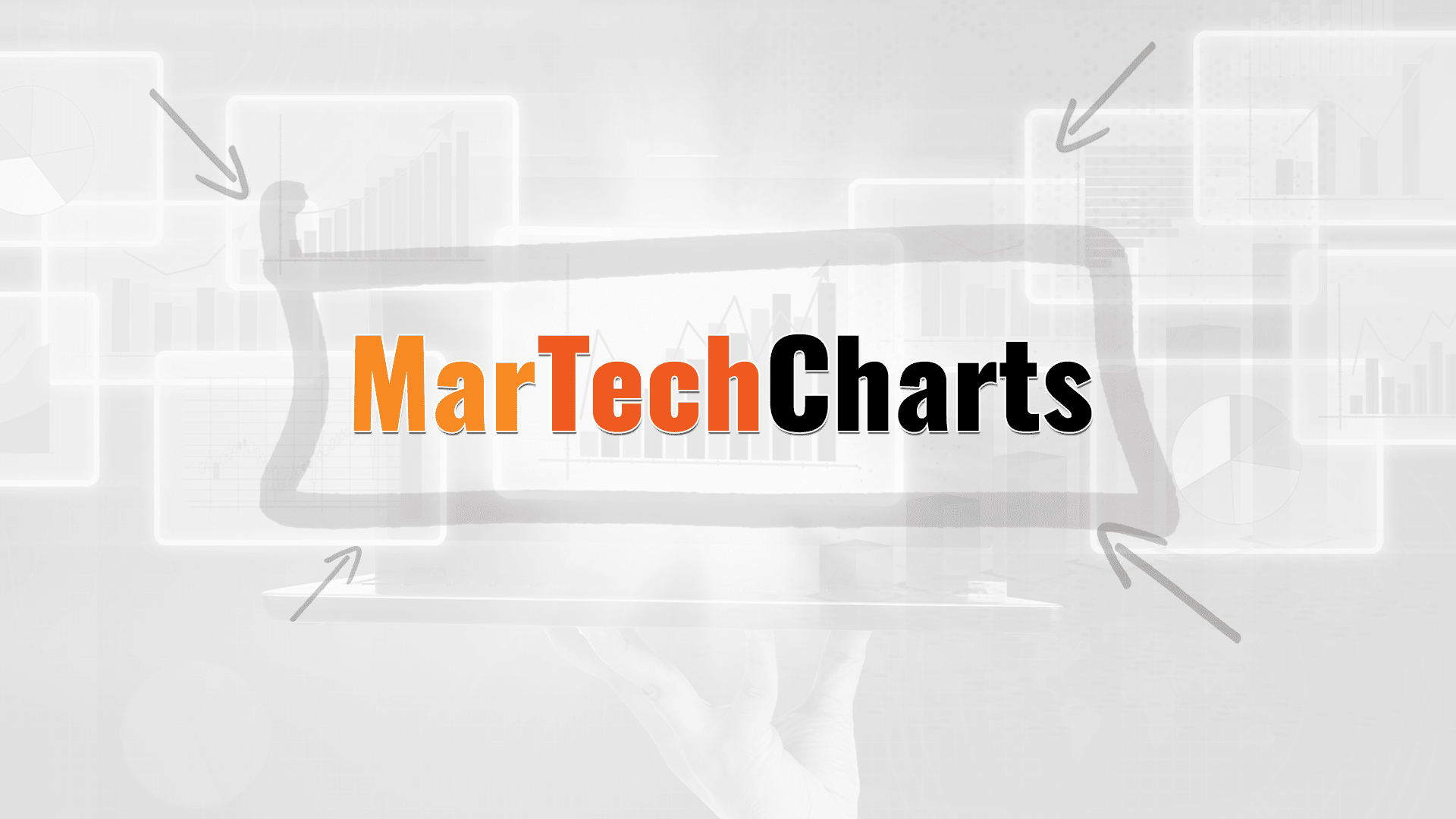After waves of user requests, annotations are finally back in Google Analytics and GA4’s version is more useful than ever.
Whether you manage analytics for a brand, agency or client, annotations are your new best friend for bringing context to data. Use them to build a scalable strategy that makes your analytics smarter, faster and more collaborative.
What are annotations in GA4?
GA4 annotations are notes you can add to reports that help document important events, updates or changes. They appear as icons on time-series charts in the Reports section, allowing you and your team to understand why specific metrics may have changed quickly.
There are two types of annotations:
- System-generated (orange): Created by Google to note platform or feature changes.
- Custom: Created by users to add business-specific context.
Annotations are shared across all users with access to a given GA4 property and are visible in all standard reports.
Currently, they do not appear on the Explorations or Looker Studio dashboards.
Dig deeper: What’s new and what’s next in GA4
Why annotations matter
Data without context leads to confusion, wasted time and missed insights. Annotations:
- Bridge the gap between what happens in your data and why it happened.
- Improve team alignment. Everyone sees the same context and understands what changed and when it happened. This reduces misunderstandings and helps keep teams aligned.
- Speed up analysis. Instead of wasting time digging into traffic spikes or drops, analysts can quickly determine whether a known event explains the change.
- Give stakeholders much-needed context. That means fewer follow-up questions and more trust in the data.
- Build institutional memory. New team members can learn faster by reviewing past annotations and understanding how data has responded to real-world changes.
How to add annotations in GA4
Navigate to any report in the Reports section (e.g., Acquisition Overview).
Click the sticky note icon in the top-right corner.
In the sidebar that appears on the right, click Create annotation.
Fill out the details:
- Title (up to 60 characters).
- Description (optional, up to 150 characters).
- Date or date range.
- Color (choose from six available).
Save your annotation. You can always go back and edit or delete custom annotations later.
Naming conventions and color strategy
Consistency is key. Start each annotation title with a category prefix:
- Marketing: Campaigns, emails, PR pushes.
- SEO: Core updates, metadata changes, schema rollouts.
- Website: Redesigns, new features, significant content changes.
- Tech: Outages, bugs, performance drops.
- Config: GA4 or GTM changes.
- Product: Launches, updates.
- A/B: Testing activities.
- Event: External factors like holidays, press or weather.
Here’s my recommended color system to keep annotations clear and consistent. Standardizing colors early — and documenting what each one means — helps all stakeholders quickly identify and understand relevant annotations.
- Navy: Marketing.
- Light blue: SEO.
- Green: Website/content.
- Red: Technical issues.
- Blue: Paid campaigns.
- Dark green: Config/tests.
Check your choices with a color blindness simulator to ensure accessibility.
Dig deeper: How to use GA4 events to track and measure your KPIs
Key events to annotate in GA4
Website updates
You should use annotations to mark significant changes to your site’s design, layout or features. This includes:
- A new homepage design.
- Changes to the menu.
- New page layouts.
- Fixes to assist users with disabilities.
Marketing campaigns
Document start and end dates for big campaigns, like sales events or new ad pushes. When launching a campaign across multiple channels, use a date range to reflect the full duration and include key messages or platforms in the description.
SEO changes and algorithm updates
Track internal SEO updates (like schema markups, title tag rewrites or page speed improvements) and external Google changes, such as core algorithm updates. These help connect the dots if you see unexplained fluctuations in organic traffic.
Analytics and tag configuration changes
Any changes made in Google Tag Manager, GA4 configuration or your event tagging setup must be annotated. Whether adjusting your referral exclusions or deploying a new key event, document it to trace future data impacts.
Technical issues
Use annotations to log outages, broken forms, site speed issues or known bugs affecting user tracking. This is crucial for accurate diagnostics during reporting reviews.
A/B tests
Track the start and end of experiments. Include the test ID or internal doc reference in the description so colleagues can easily find results or hypotheses behind the variation.
Product launches
When new products or features go live, annotate them. These are often tied to sudden changes in traffic, conversions or user engagement. Pair them with campaign annotations when applicable.
PR, events and external influences
Primary news coverage, public events, weather disruptions or industry announcements can cause unexpected traffic changes. Annotating these moments helps build a more comprehensive story of user behavior.
Advanced annotation tips
Once your team is comfortable with the basics, these advanced tips will help you scale your annotation strategy, reduce clutter and extract more value from your data.
- Use dual annotations to reflect a single impactful moment and the duration of a broader event. For example, create one annotation for a product’s launch day and another for the whole campaign period.
- Use the description field to include extra context. You can add references, such as Internal ticket numbers.
- Brief notes about goals or audiences.
- Links to documentation in Notion, Confluence or your project tracker.
- Be strategic about consolidation. If you run a campaign with multiple assets or updates over a few days, one annotation with a date range is more effective than several individual notes.
- Make annotation audits a part of your analytics housekeeping. Download and review them quarterly (or monthly if you’re a large organization) to remove outdated entries and refine descriptions as needed.
Team governance and SOP
Only editors and administrators can create annotations in GA4. Make sure to define a workflow so annotations don’t become chaotic or forgotten.
Start by assigning two or three annotation managers across your marketing, product or analytics teams. These individuals should have clear responsibility for adding and managing annotations.
Next, set up an easy request process.
A shared Google Form or Slack template can work well. Colleagues can submit key details — what changed, when and why — and the annotation managers can enter those into GA4.
Document your process in a straightforward, concise standard operating procedure (SOP). It should define:
- Who can create annotations.
- The approved naming and color conventions.
- How to differentiate seasonal versus one-off events.
- The cadence for audits (monthly or quarterly, based on volume).
This ensures consistency as your team grows.
Known GA4 annotation limitations
GA4 annotations are a huge step forward but they’re not without limitations.
- Annotations only appear in the Reports section of GA4. They won’t appear in Explorations or Looker Studio dashboards, which limits their use in more custom visualizations. You’ll need to rely on side-by-side analysis or export annotations separately.
- Annotations are effective only at the daily level. You can’t log events at an hourly resolution. If time of day matters, such as a campaign launched at 8 p.m., call it out in the title or description.
- There’s also a quota of 1,000 annotations per property. If you use them frequently, consider consolidating and auditing to avoid reaching that limit too soon.
Google’s system annotations (which note changes to the platform itself) cannot be edited, hidden or deleted. They’re helpful, but you must work around them when managing your annotation history.
Final thoughts
Annotations aren’t just a GA4 feature; they’re a habit that builds more innovative analytics teams. When used strategically, annotations transform data from numbers on a chart to stories with real-world context.
By implementing consistent naming, innovative governance and a regular annotation practice, you’ll unlock faster insights and more confident decision-making across your organization.
Dig deeper: 3 reports in GA4 that use analytics to eliminate customer friction
Contributing authors are invited to create content for MarTech and are chosen for their expertise and contribution to the search community. Our contributors work under the oversight of the editorial staff and contributions are checked for quality and relevance to our readers. MarTech is owned by Semrush. Contributor was not asked to make any direct or indirect mentions of Semrush. The opinions they express are their own.