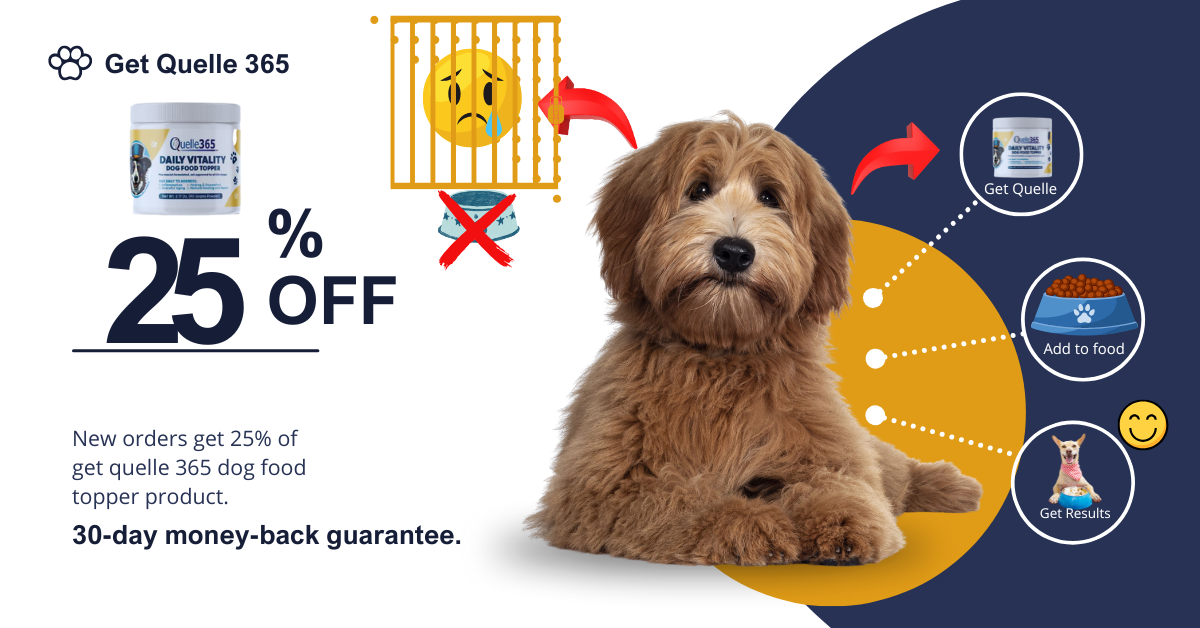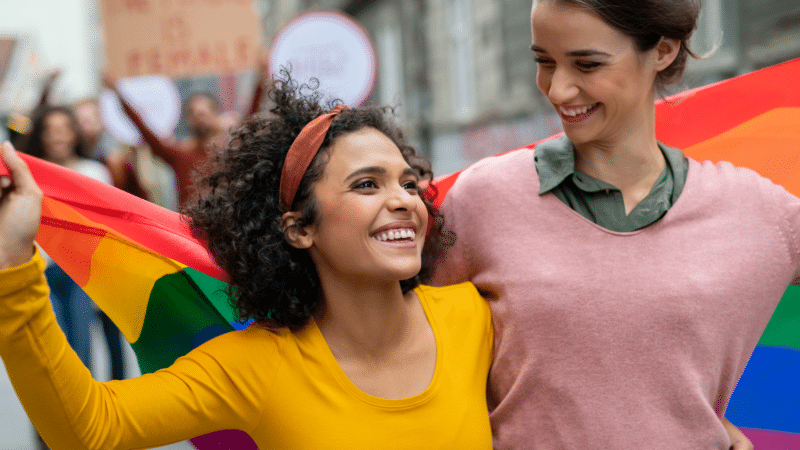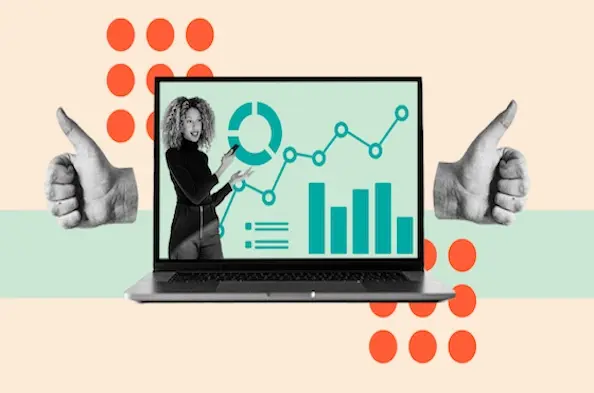HubSpot’s Marketing Hub is a comprehensive marketing automation platform that helps businesses generate leads, automate campaigns, measure marketing performance, and more — all powered by HubSpot’s AI. With 82% of marketers reporting that HubSpot increased their lead generation, the platform has proven its effectiveness across businesses of all sizes. This guide provides current pricing information for all HubSpot Marketing Hub plans as of 2025.
HubSpot Marketing Hub Pricing Overview
HubSpot Marketing Hub offers four pricing tiers designed to scale with your business needs:
|
Plan |
Monthly Cost |
Users Included |
Marketing Contacts |
Email Sends |
Onboarding Fee |
|
Free Marketing Tools |
$0 |
Up to 2 users |
None |
2,000/month (with branding) |
None |
|
Marketing Hub Starter |
$9/seat (annual) or $15/seat (monthly) |
Per seat pricing |
1,000 included |
5x contact tier limit per calendar month |
None |
|
Marketing Hub Professional |
$800/seat (annual) or $890/seat (monthly) |
Includes 3 core seats; $45/additional seat (annual) and $50/additional seat (monthly) |
2,000 included |
10x contact tier limit per calendar month |
$3,000 |
|
Marketing Hub Enterprise |
$3,600/mo |
Includes 5 core seats included ($75/additional seat) |
10,000 included |
20x contact tier limit per calendar month |
$7,000 |
Free Marketing Tools
Price: $0/month
Users: Up to 2 users
Email Sends: 2,000 email sends per calendar month
HubSpot‘s free marketing tools provide basic CRM, email marketing, forms, and live chat functionality without cost. These tools include HubSpot branding but offer essential marketing capabilities for businesses testing marketing automation software before investing in paid plans. The free tier integrates with HubSpot’s Sales Hub, Service Hub, Content Hub, and Operations Hub free tools, creating a complete business platform at no cost.
Key Features
- Email marketing with HubSpot branding (2,000 sends per month)
- Forms with basic customization options
- Email reply tracking
- Social Login
- One email automation
- As retargeting
- Live chat functionality with HubSpot branding
- Basic reporting and analytics
- Integration with other HubSpot free tools
Best for: Startups and small businesses evaluating marketing automation platforms who need basic lead generation tools without upfront investment.
Marketing Hub Starter Pricing
Price: $9/month per seat (billed annually) or $15/month (billed monthly)
Marketing Contacts: 1,000 included
Email Sends: 5x marketing contact tier email send limit per calendar month. Connect and authenticate an email sending domain.
Marketing Hub Starter removes HubSpot branding from emails, forms, and live chat while adding simple automation capabilities that free tools lack. Unlike the free version, Starter includes email and in-app chat support plus Messaging Insights for tracking customer interactions. For businesses comparing basic marketing automation options, Starter provides professional branding and support that free tools cannot match.
Key Features
- Remove HubSpot branding from all marketing materials
- Email and in-app chat support (unavailable in free tools)
- Messaging Insights (Beta) for conversation tracking
- Professional email templates and customization
- Ad management
- Cookie Management Tools
- Ad retargeting
- Simple marketing automation workflows
Trade-offs vs Free Tools
- Advantage: Professional branding, customer support, simple automation
- Cost: $108-180 annually per user vs $0 for free tools
- Limitation: Still limited to 1,000 marketing contacts and basic automation compared to higher tiers
Best for: Small businesses and startups seeking professional marketing materials, customer support, and basic automation without the complexity and cost of advanced marketing automation platforms.
Marketing Hub Professional Pricing
Price: $800/month (includes 3 seats)
Additional Seats: $45/month per additional seat
Marketing Contacts: 2,000 included
Email Sends: 10x marketing contact tier email send limit per calendar month
Setup Fee: $3,000 one-time Professional Onboarding fee required
Marketing Hub Professional provides comprehensive omni-channel marketing automation, social media management, and advanced reporting that Starter lacks. While Starter offers simple automation, Professional includes complex workflow builders, lead scoring, dynamic personalization, and custom reporting capabilities. The $3,000 setup fee ensures proper implementation of advanced features. 76% of marketing leaders said that HubSpot increased their conversion rate, and customers experience a 134% average increase in traffic.
For businesses comparing marketing automation platforms like Marketo, Pardot, or Mailchimp, Professional offers integrated CRM, social media management, and advanced analytics in one platform rather than requiring multiple tools.
Key Features
- Teams functionality for marketing collaboration
- Breeze social agent (Beta) for social media automation
- Complete social media management and scheduling
- Omni-channel marketing automation across email, social, and web
- Marketing SMS capabilities (available as add-on)
- Custom reporting dashboards and marketing analytics
- Dynamic website and email personalization
- Advanced Lead Scoring App with behavioral tracking
- Campaign reporting for up to 5,000 campaigns
- Breeze Customer Agent with 100 HubSpot Credits per conversation
Trade-offs vs Starter
- Advantage: Advanced automation, social media management, custom reporting, team collaboration
- Cost: $800/month + $3,000 setup vs $27/month for 3 Starter seats
- Complexity: Requires onboarding and training vs simple Starter setup
Trade-offs vs Enterprise
- Limitation: No attribution modeling, journey analytics, or advanced team management
- Savings: $2,800/month less expensive than Enterprise
- Campaign limit: 5,000 campaigns vs 10,000 in Enterprise
Best for: Marketing teams running multi-channel campaigns who need advanced automation, social media management, and detailed reporting but don’t require enterprise-level attribution modeling or advanced team governance features.
Marketing Hub Enterprise Pricing
Price: $3,600/month (includes 5 seats)
Additional Seats: $75/month per additional seat
Marketing Contacts: 10,000 included
Email Sends: 20x marketing contact tier email send limit per calendar month
Setup Fee: $7,000 one-time Enterprise Onboarding fee required
Marketing Hub Enterprise provides advanced attribution modeling, customer journey analytics, and enterprise-level team management that Professional cannot match. While Professional offers custom reporting, Enterprise includes multi-touch revenue attribution across all marketing channels.
For large organizations comparing enterprise marketing platforms like Adobe Experience Cloud, Salesforce Marketing Cloud, or Oracle Eloqua, Enterprise offers integrated CRM, advanced attribution, and customer journey mapping without requiring separate data integration tools.
Key Features
- Multi-touch revenue attribution across all marketing channels up to 10,000 logged interactions per contact
- AI social inbox insights (Beta) for social media intelligence
- Customer journey analytics and mapping
- Advanced team organization with role-based permissions
- Lookalike Lists (Beta) for audience expansion
- Advanced content and data access controls
- Journey automation (Beta) for complex customer workflows
- Enhanced Breeze social agent (Beta) with advanced AI capabilities
- Campaign reporting for up to 10,000 campaigns
- Enterprise-level security and compliance features
Trade-offs vs Professional
- Advantage: Attribution modeling, journey analytics, advanced team management, 5x more marketing contacts
- Cost: $2,800/month more expensive plus $4,000 higher setup fee
- Complexity: Requires extensive onboarding and dedicated admin resources
Trade-offs vs Competitors
- Advantage: Integrated CRM and attribution vs separate tools required by Adobe/Salesforce
- Consideration: Higher per-contact costs than some enterprise platforms for very large databases
Best for: Large marketing organizations and enterprises needing advanced attribution modeling, sophisticated customer journey analytics, and enterprise-level team management with proven ROI across marketing, sales, and service functions.
Starter Customer Platform — HubSpot’s Starter Bundle Built for Startups & Small Businesses
Price: $9/month per seat for your first year ($15/mo per seat thereafter), with upfront payment and annual commitment. Save 40% off the base price for Starter.
The Starter Customer Platform combines Marketing Hub Starter with Sales Hub Starter, Service Hub Starter, Content Hub Starter, and Operations Hub Starter at no additional cost. This integrated approach provides complete business automation compared to purchasing individual marketing automation tools, CRM software, customer service platforms, content management systems, and data integration tools separately.
For businesses comparing all-in-one platforms like Zoho, Pipedrive, or Freshworks, HubSpot’s Starter Bundle offers deeper integration between marketing, sales, and service functions without data silos or separate login requirements.
Included Products
- Marketing Hub Starter: Professional email marketing, forms, and simple automation
- Sales Hub Starter: CRM, deal tracking, and sales automation
- Service Hub Starter: Help desk, ticketing, and customer support tools
- Content Hub Starter: Website builder, blog, and content management system
- Operations Hub Starter: Data synchronization and workflow automation
Trade-offs
- Advantage: Complete business platform for price of marketing tool alone
- Limitation: Starter-level features across all hubs vs advanced capabilities in specialized tools
Key Pricing Considerations
Contact Limits and Overage Costs
All paid plans include a specific number of marketing contacts. When you exceed your limit, additional contacts are available at tiered pricing. Marketing contacts are individuals you can market to through HubSpot tools.
Email Send Limits
Each plan includes different email send allowances:
- Starter: 2,000 sends per month with branded emails
- Professional: 10x your marketing contact tier limit
- Enterprise: 20x your marketing contact tier limit
Required Onboarding Fees
Professional and Enterprise plans require mandatory onboarding:
- Professional: $3,000 one-time fee
- Enterprise: $7,000 one-time fee
These fees ensure proper setup and training for advanced features.
ROI and Business Impact
Based on HubSpot’s customer data:
- 76% of marketers report HubSpot increased their conversion rate
- 84% of sales professionals say HubSpot improved their lead quality
- 82% of marketers report HubSpot increased their lead generation
- Customers see a 107% increase in inbound leads after 6 months with Marketing Hub
- Marketing customers experience a 134% increase in website traffic
Feature Comparison by Plan
|
Feature |
Free Tools |
Starter |
Professional |
Enterprise |
|
Email Marketing |
Basic (with HubSpot branding) |
2,000 sends/month (no branding) |
10x contact tier sends/month |
20x contact tier sends/month |
|
Forms |
Limited features |
No HubSpot branding + additional features |
Advanced features |
Advanced features |
|
Marketing Automation |
None |
Simple automation |
Omni-channel automation |
Journey automation (Beta) |
|
Social Media |
None |
None |
Full social media management |
AI social inbox insights (Beta) |
|
Reporting |
Basic |
Basic |
Custom reporting + analytics |
Advanced attribution + journey analytics |
|
Lead Scoring |
None |
None |
Lead Scoring App |
Advanced lead scoring |
|
Teams/Collaboration |
None |
None |
Teams functionality |
Advanced team organization |
|
Campaign Limit |
N/A |
N/A |
5,000 campaigns |
10,000 campaigns |
|
Support |
Community |
Email + in-app chat |
Email + phone + chat |
Priority support |
|
Personalization |
None |
None |
Dynamic personalization |
Advanced personalization |
Making the Right Choice
Choose Free Tools if:
- You’re just starting with digital marketing
- You need basic tools to test HubSpot’s capabilities
- You have minimal marketing contact requirements
Choose Marketing Hub Starter if:
- You’re a small team ready to invest in professional marketing tools
- You need branded marketing materials
- You want simple automation capabilities
- You have under 1,000 marketing contacts
Choose Marketing Hub Professional if:
- You’re running multi-channel marketing campaigns
- You need advanced automation and reporting
- You require social media management tools
- You want lead scoring and dynamic personalization
- Your team needs collaboration features
Choose Marketing Hub Enterprise if:
- You’re a large organization with complex marketing needs
- You require advanced attribution modeling
- You need sophisticated customer journey analytics
- You want enterprise-level security and governance
- You manage large marketing contact databases (10,000+)
Integration and Additional Costs
HubSpot Marketing Hub integrates with over 1,800 applications including Amplitude, Jira, Adobe Express, Aircall, LinkedIn, and Microsoft Teams. Most integrations are included in your plan, though some third-party tools may have separate costs.
Marketing SMS is available as an add-on for Professional and Enterprise plans, with separate pricing based on usage.
Getting Started
HubSpot offers several support options:
- 24/7 customer support for all paid plans
- Tailored onboarding with certified specialists
- Free online training through HubSpot Academy
- 14-day free trial for testing features
For current pricing or custom enterprise quotes, contact HubSpot sales at (888) 482-7768 or visit HubSpot’s pricing calculator for personalized estimates based on your marketing contact volume.
Conclusion
HubSpot Marketing Hub‘s 2025 pricing structure accommodates businesses from startup to enterprise level. The platform’s proven results — with customers reporting significant improvements in lead generation, conversion rates, and website traffic — justify the investment for businesses serious about marketing growth.
Whether you start with the free tools to test the platform or jump to Professional for comprehensive marketing automation, HubSpot Marketing Hub provides scalable solutions that grow with your business needs.